If you are concerned about your privacy, then you may be wondering how to turn off location tracking on your iPhone.
Because Apple is a brand that prides itself on privacy being high on its list of values, this actually does not mean that they won’t take the time to track you – because they do.
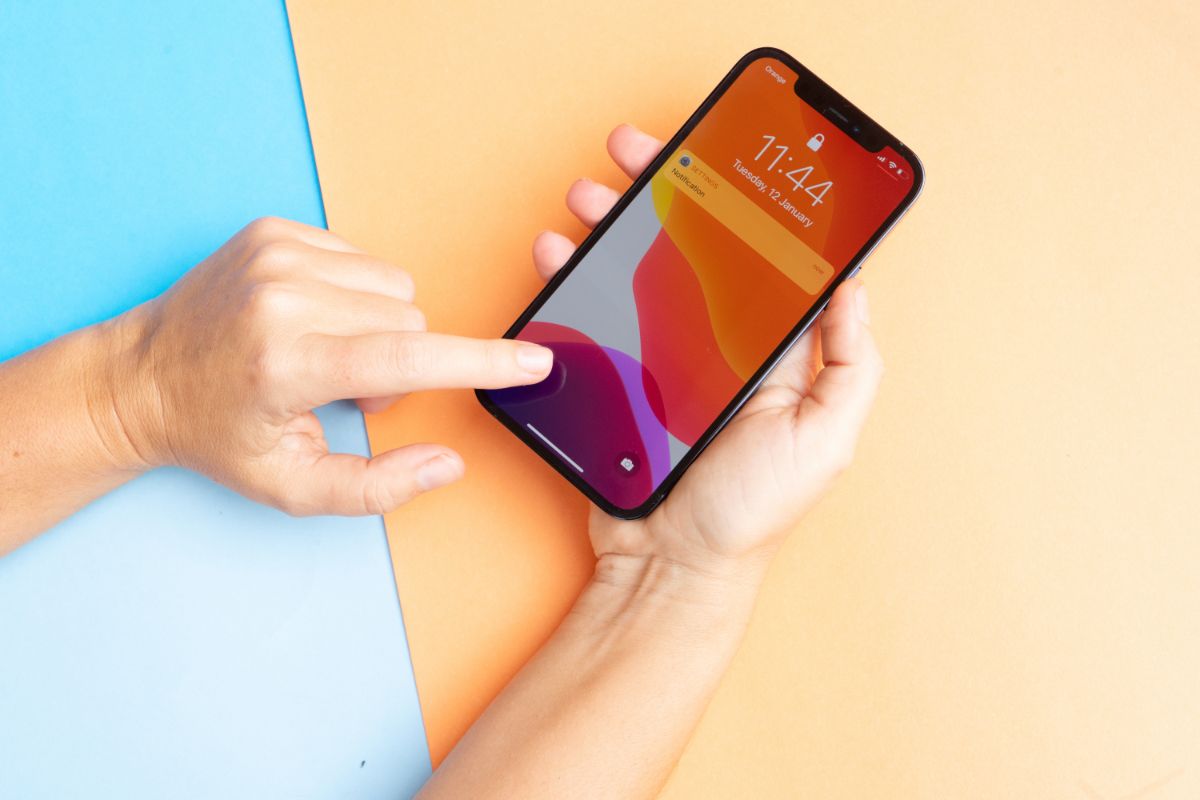
Obviously, it is quite understandable why they do this. Tracking your location is used for apps such as Google Maps and Apple Maps.
There are also many other apps that you use that are likely using your location data.
If you didn’t know this, now is the time to take a look in your iPhone settings under ‘Privacy’ to see exactly who is using your location (see also: How To Share Location On iPhone)data.
If you are worried about your location tracking being sold to other companies, or used unnecessarily, then it makes sense to disable tracking.
In this article we shall take a look at how to turn off tracking on an iPhone.
Why Disable Tracking On iPhone?
There are many causes as to why you might want to disable the tracking on your iPhone.
One of these reasons is just because Apple, and other companies, may want to track your whereabouts for no apparent reason.
However, when it comes to disabling the tracking on your iPhone, it is important to understand that there are different levels of doing so.
Even so, if you are looking to quickly reduce how much you are tracked on iOS, then you will want to switch off the Significant Locations feature.
This one records the locations you visit most frequently.
This is because it helps Apple offer you certain services such as the traffic notifications in those areas.
Fortunately, Apple has stated that this information never leaves your device and into third party hands.
Instead, it has end-to-end encryption, meaning even Apple cannot read this information.
Even though this can be helpful in certain situations (like Apple Maps), why does Apple need to know where you have been?
The great thing about iOS is that you do have the option to reveal your tracking location in all its glory, or go off the radar entirely.
For this reason, we show you how to turn off your iPhone tracking in different ways to suit you.
How To Turn Off Full Location Tracking On iPhone?
If you want to turn off tracking completely, then follow these steps to do so:
- Go to settings and tap on ‘Privacy & Security’
- Next, tap on ‘Location Services’ and toggle to ‘Off’
- This will cause a banner to pop up and warn you that any personalized settings will be restored when ‘Find My iPhone’ is activated. Tap ‘turn this off’.

How Can You Turn Off Location Tracking For Individual Apps On iPhone?
Individual apps have different wants and needs from your phone. Some apps like to know your location and will track you.
Even so, you can opt to allow some to track you and when, and turn other apps off completely.
Follow these steps to turn off location tracking for individual apps:
- Go to settings and tap on ‘Privacy & Security’
- Next, tap on ‘Location Services’. Here you will see a list of apps that request to use your location tracking.
- On each individual app you can change the permissions. Once you tap on an app you will be taken to another page. The location permissions are:
- Never this means the app cannot and will not use your location.
- Ask Next Time or When I share which means your location is only used with your input or consent.
- While Using the App (or Widgets) means your location tracking will be used when the widget or the app is currently being used.
How To Turn Off Significant Location Tracking On iPhone?
Turning off ‘Significant Location’ tracking will mean that Apple will not keep a record of the locations you visit more frequently than other places.
- Go to settings and tap on ‘Privacy & Security’
- Next, tap on ‘Location Services’. Here you will see a list of apps that request to use your location tracking.
- Scroll down until you see ‘System Services’ and tap
- Scroll down the page again until you see ‘Significant Locations’ and tap
- On this page you will need to tap the toggle to off (it won’t be highlighted green).
- A banner will appear that says ‘Disabling Significant Locations will affect many Apple apps…’ Tap ‘Turn Off’.
Another way to do this is by tapping on ‘Clear History’ which can be found in the menu of ‘Significant Locations’.
This will remove any locations stored on your iCloud and iPhone. You can then turn this feature off by using the steps above.
Final Thoughts
There are many privacy reasons why anyone would want to turn off tracking on an iPhone.
While you might not like to be tracked by Apple on your iOS device, there are many easy and simple ways to turn location tracking off.
You have the ability to turn off tracking for particular apps, remove location data, or even turn off location tracking altogether.
This means that you have different options at your fingertips – literally!
Hopefully you have found this article helpful. Check out the rest of the website for more helpful tips when it comes to limiting what personal data you share on your devices.
Frequently Asked Questions
Can You Turn Off Iphone Location Tracking?
Yes, you can turn off location tracking on an iPhone. Doing so means that you can limit the amount of personal location data Apple records.
How Can You Turn Off Location Tracking On An Iphone?
To simply turn off location settings on an iPhone go to settings>Privacy & Security>Location Services. Turn off the location sharing.
Can An Iphone Be Tracked Even When Location Services Are Switched Off?
Yes, it is definitely possible to track an iPhone when location services are turned off.
Having it switched off means your location will not be tracked by apps, which is especially important if you want to hide your location to third parties.
- Stay Protected: Shielding Your Android Phone from Omni RAT and Malicious Apps - August 7, 2023
- Complete Guide To Protecting Your Digital Privacy - May 16, 2023
- Complete Guide To Securing Your Home - April 11, 2023

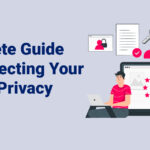


![Top Hacked Passwords: Examples You Need to Know - Security Fuse What Are The Most Hacked Passwords? [20 Examples You Need To Know]](https://securityfuse.com/storage/2023/02/What-Are-The-Most-Hacked-Passwords-20-Examples-You-Need-To-Know.jpg)



![Are Gmail Accounts Vulnerable? [What You Need To Know] Are Gmail Accounts Vulnerable? [What You Need To Know]](https://securityfuse.com/storage/2023/02/Are-Gmail-Accounts-Vulnerable-What-You-Need-To-Know.jpg)

