Meeting up with someone can be difficult at the best of times.
If you’re frying to find your friend in an unfamiliar area that you vaguely know, then you might be having trouble communicating the address, when all you can see around you are strange buildings and roads you’ve never been down before.

But there is a handy piece of technology that you can use to help people find you… and it’s on your phone!
You can easily share your location with anyone so that they’ll be able to find you using the very same app.
So how can you share your location on your iPhone? Do you need any special features or settings?
What happens if you are in an area with a poor signal?
Do you need wifi or can you just operate from your service provider? Well, we’ll provide you with a handy how-to guide.
Why Do I Need To Broadcast My Location To The World?
Well, you don’t. The great thing about this feature on your phone is that it is very secure and it doesn’t mean that you’ll be broadcasting your location to everyone during the day and night.
This ‘find your location’ option is just a one-time ping that you can send to your friend that will help them determine how far they are away from you and the best route for them to take to get to you.
You can do this through a range of different applications: messages, contacts, Apple maps, or Google Maps.
Each one of these options is very easy to access and will always protect your privacy. So how can you activate this feature? Well, there are 4 ways to do it.
How Can Someone Find My Location On iPhone?
Before you share your location, you’ll need to make sure that you enable the permissions section so that you can do so. Here’s how you do that:
- Open Settings on your iPhone.
- Open ‘Privacy’ and then ‘Location Services’.
- Make sure that the slider on your ‘location services’ setting is on.
- If you want to share your location with someone over a continued length of time, then shift the slider to the right. When you want to turn location sharing off, slide it to the left until it turns gray.
Now that this is out of the way, you can beam your location to someone through a few different methods.

Here’s how you can get someone to find you using your messages:
- Start a conversation with the individual that you want to find you.
- Find the icon at the top of the screen that belongs to the person you are talking to.
- Tap the ‘i’ icon and then select how you want to share your location with that person.
- You can share your current location with that person with a one-time ping. This will be more like a screenshot than a continuous tracker.
- If you want that person to be able to track you over an extended period, then tap ‘Share My Location’ and then select how long you want that person to be able to track you for.
- Open the ‘Contacts’ section of your phone.
- Select the person to who you want to send your location details.
- Click on the ‘Share My Location’ tab and select how long you want them to be able to see your location. This can be minutes, hours, days or even forever if you like.
- Open Google Maps.
- Find the blue pin in the center of the map that indicates where you are. If this is not appearing, just click on the locator in the bottom right to automatically update your position.
- Once the menu comes up, click the ‘Share My Location’ tab.
- Select the length of time that you want your location to be available from. This can last for as long as an hour or days.
- Tap the ‘Select People’ icon.
- Select one or multiple people that you want to see your location. You can then choose how you want to send your location to that person, whether it is through messages or email.
- When you have selected all the parties that you want to share your location with, then click the ‘Share’ tab.
- Open Apple Maps.
- Select the blue pin that highlights your current location.
- When the menu pops up, select the ‘Select My Location’ button.
- Select the app that you want to use to share your location. Once you have done this, then choose the person with whom you want to share your location.
And there you have it. Google Maps is probably the easiest method you can use to share your location, although if you are looking for speed and quick contact, then we would recommend you use either messages or your contacts list.
Frequently Asked Questions
What Happens If I Have No Access To Wi-Fi?
You don’t need to have a Wi-Fi connection to share your location, you can simply use your roaming data.
You’ll need to make sure that your roaming data is enabled before you share your location.
What Happens If I Have No Signal?
You will need some sort of phone signal if you want to transmit your location to other people.
Try and get to a location where you will be able to receive a signal. You’ll only need one bar to be able to beam your location to someone else.
Conclusion
We hope that our handy how-to guide has helped you to send your location to someone else via these various phone applications.
Make sure that you have enough signal and that your location sharing is enabled.
- Stay Protected: Shielding Your Android Phone from Omni RAT and Malicious Apps - August 7, 2023
- Complete Guide To Protecting Your Digital Privacy - May 16, 2023
- Complete Guide To Securing Your Home - April 11, 2023

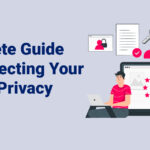





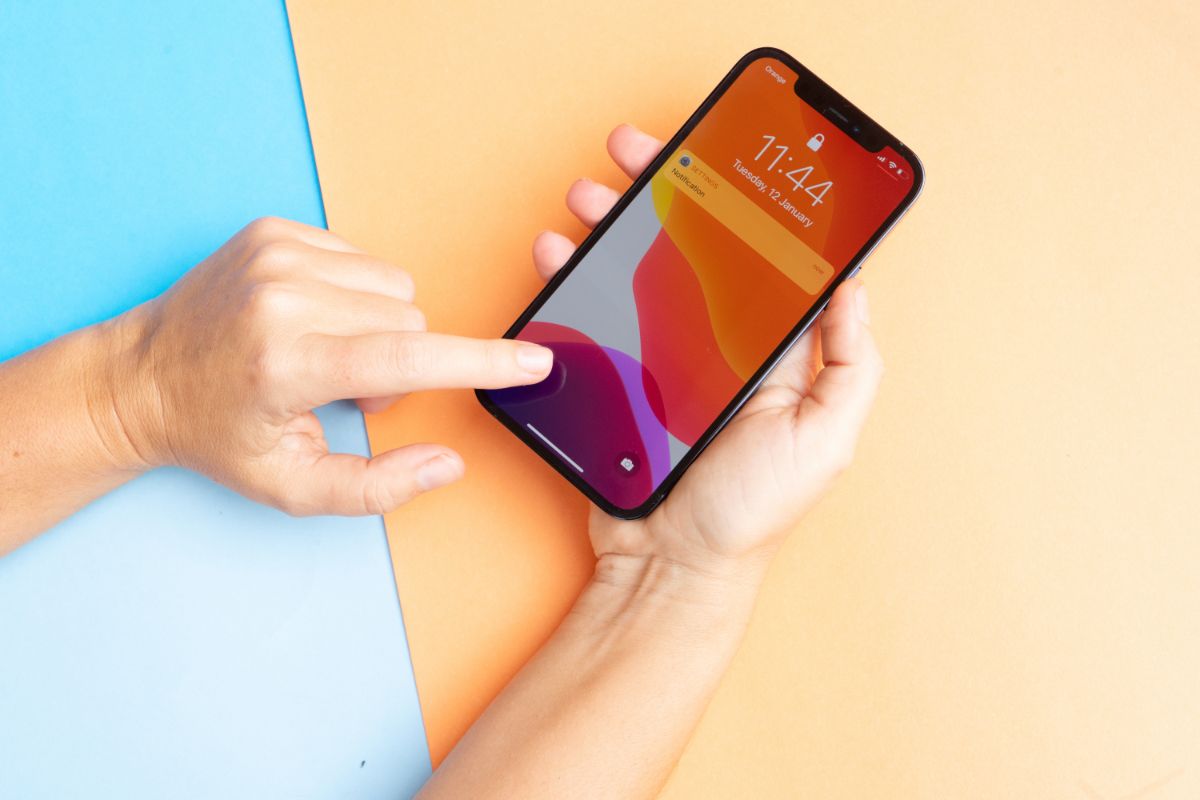
![Are Gmail Accounts Vulnerable? [What You Need To Know] Are Gmail Accounts Vulnerable? [What You Need To Know]](https://securityfuse.com/storage/2023/02/Are-Gmail-Accounts-Vulnerable-What-You-Need-To-Know.jpg)
![How To Turn Your Android Phone Into A Hacking Machine? [Omni Rat Explained!] How To Turn Your Android Phone Into A Hacking Machine? [Omni Rat Explained!]](https://securityfuse.com/storage/2023/02/How-To-Turn-Your-Android-Phone-Into-A-Hacking-Machine-Omni-Rat-Explained.jpg)
