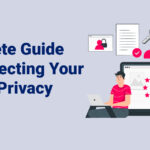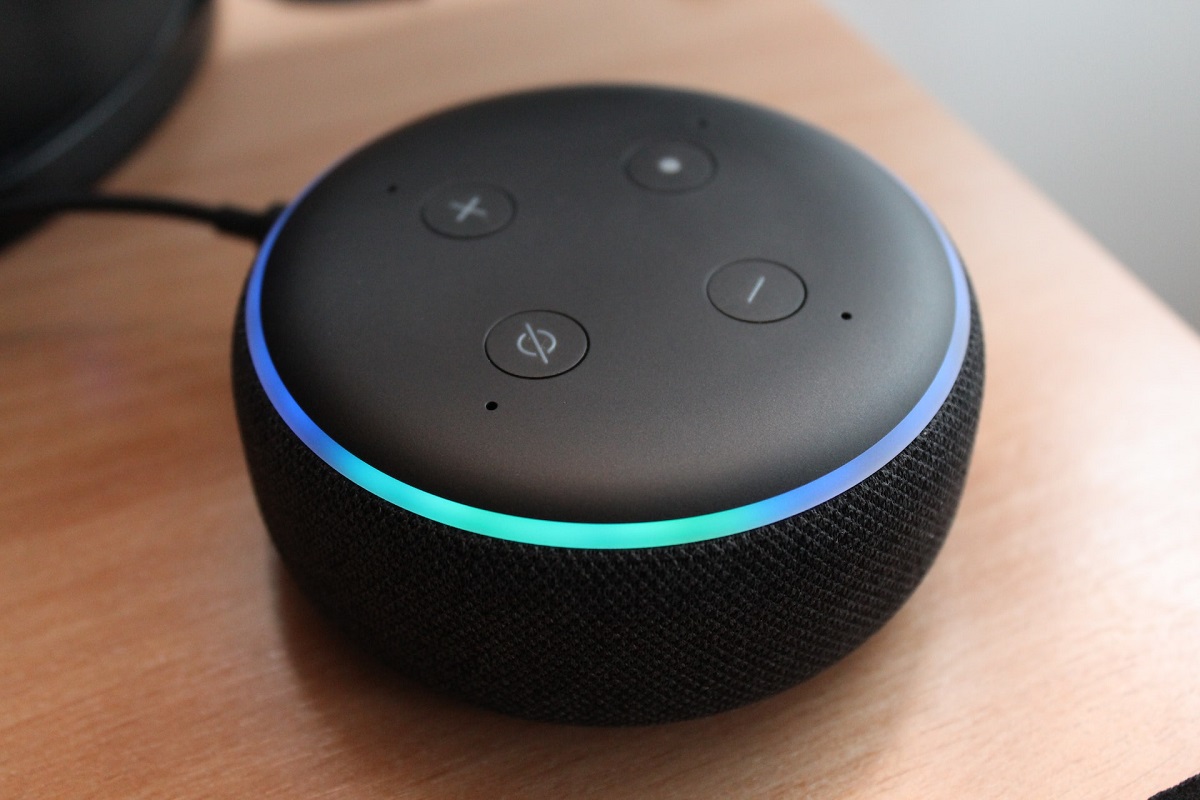Whether or not you own a Ring camera, one of the questions you might be wondering is if Ring cameras record all the time.
It goes without saying that Ring cameras, including Ring’s smart video doorbells and home security cameras, offer increased convenience, security, and peace of mind.

But still, there’s nothing wrong with being concerned about your privacy.
So do Ring cameras (see also: How To Set Up Ring Camera)record all the time?
The simple answer is no, as Ring cameras only record when motion(see also: What Is Motion Warning On Ring) is detected. This saves power and also prevents countless hours of eventless recordings being saved, which will take up storage space.
But despite that, Ring cameras can technically record 24/7. Ring cameras can also be customized so that they only record video or audio.
If you want to know how, make sure to keep reading.
How To Use Ring Live View
Ring Live View is Ring’s real-time video stream that’s accessible on-demand through any Ring camera that’s turned on and working.
Ring Live View records video and audio, with settings that can be customized via the Ring app.
The Ring app is required(see also: Does Ring Require A Subscription?) if you want to view your Ring device’s live stream. And it’s simple enough to access on the app: just tap the snapshot of the feed your device has recorded and the Live View will open.
From there you can enable sound, start two-way talk to communicate with the person/people present, turn on lights (if available on your device), and activate the siren (also if available on your device).
How To Turn Off Ring Live View
You might want some privacy, to save battery, or to simply turn off your Ring camera from time to time. It’s possible to turn off Live View, and this also is done using the Ring app.
To turn off Ring Live View and stop your Ring camera from recording live video streams, simply tap the three lines at the top-left corner in the Ring app, select your device, tap “Video Settings”, and toggle the camera off.
This turns off Ring Live View for the selected device. If you have multiple Ring cameras, whether those are Ring doorbells or Ring security cameras, you’ll have to repeat the above process for each device.
How To Turn Off Ring Audio Recording
Just like how video can be turned off on your Ring device, you can also disable the audio.
This is ideal if you don’t want your Ring camera to record sounds around your home or simply don’t find this feature important.
To turn off audio recording on your Ring camera, you need to open the Ring app.
Tap the three lines at the top-left corner in the Ring app, select your device, tap “Device Settings”, then “Privacy Settings”, then toggle Audio Streaming and Recording so it’s set to off.

How To Deactivate Ring Camera
Since video and audio can be turned off at any time through the Ring app, it’s possible to have full control over what your Ring camera is recording and when.
But if you want to fully turn off your Ring camera—if you don’t need to use it for a certain amount of time—there’s nothing wrong with powering it off by unplugging it from the mains socket or removing the battery pack.
Alternatively, if you will no longer be using your Ring camera—and plan on selling it, for example—you’ll want to deactivate it.
To deactivate your Ring camera, open the Ring app, tap the three lines at the top-left corner, select the device, tap “General Settings”, then tap “Deactivate Device”.
Just bear in mind that this removes the device from your list of devices, so you won’t be able to control or change the device settings after it’s been deactivated.
How To Use Ring Motion Alerts
Ring motion alerts notify you when your Ring camera detects movement in its field of view.
This is useful for home security (see also: What Is Not A Physical Security Measure For Your Home?)purposes, as well as knowing when a visitor arrives (or a family member enters a room) in real-time.
This is a feature worth knowing about, since it will let you know what’s happening around your home without the doorbell ringing and without you having to open Ring Live View on the Ring app.
These notifications are also customizable, which is handy if you don’t want to receive notifications at a specific time. For example, turning off alerts for regular deliveries that you already expect.
To set up a motion schedule, tap the three lines at the top-left corner of the Ring app, select the device, tap “Motion Settings”, then “Motion Schedule”, and choose the time period you want motion alerts to be disabled.
24/7 Professional Monitoring With Ring Protect
We mentioned that Ring cameras can technically record 24/7, and this is a feature that’s provided by subscribing to a Ring Protect Plan, called 24/7 Professional Monitoring.
This is especially important if your Ring device is a home security camera that’s intended for security and surveillance.
The feature professionally monitors your device’s recordings 24/7, and provides real-time dispatch of services in the event of an emergency.
There are three Ring Protect Plans: Ring Protect Basic, Ring Protect Plus, and Ring Protect Pro.
Currently, 24/7 Professional Monitoring is only available on the Ring Protect Pro Plan.
Other than 24/7 Professional Monitoring, the main reason to subscribe to any of the three Ring Protect Plans is to be able to access your device’s recordings at a later time for saving, transferring, and sharing.
Without a Ring Protect Plan, viewing non-live video recordings is not possible.
Final Word
To summarize answer the main question, Ring cameras do not record all the time because Ring cameras only record when they detect motion.
This saves power as well as hours of eventless recordings being saved – which takes up storage space.
So whether you wanted to know the answer for privacy reasons or simply curiosity, Ring cameras will only record—and also notify you—when motion is detected.
Live streams and recordings can also be customized in the app to record only sound or video.
- Stay Protected: Shielding Your Android Phone from Omni RAT and Malicious Apps - August 7, 2023
- Complete Guide To Protecting Your Digital Privacy - May 16, 2023
- Complete Guide To Securing Your Home - April 11, 2023